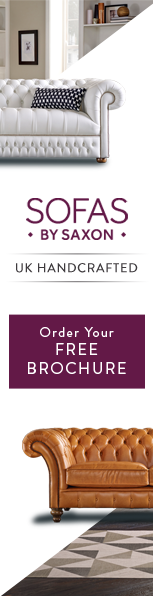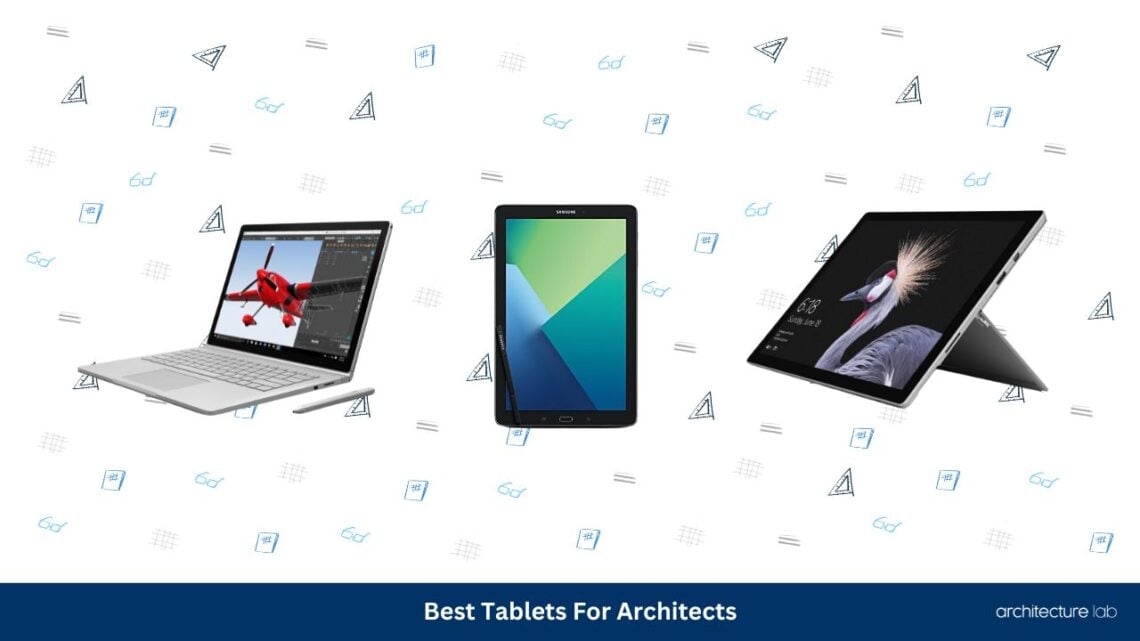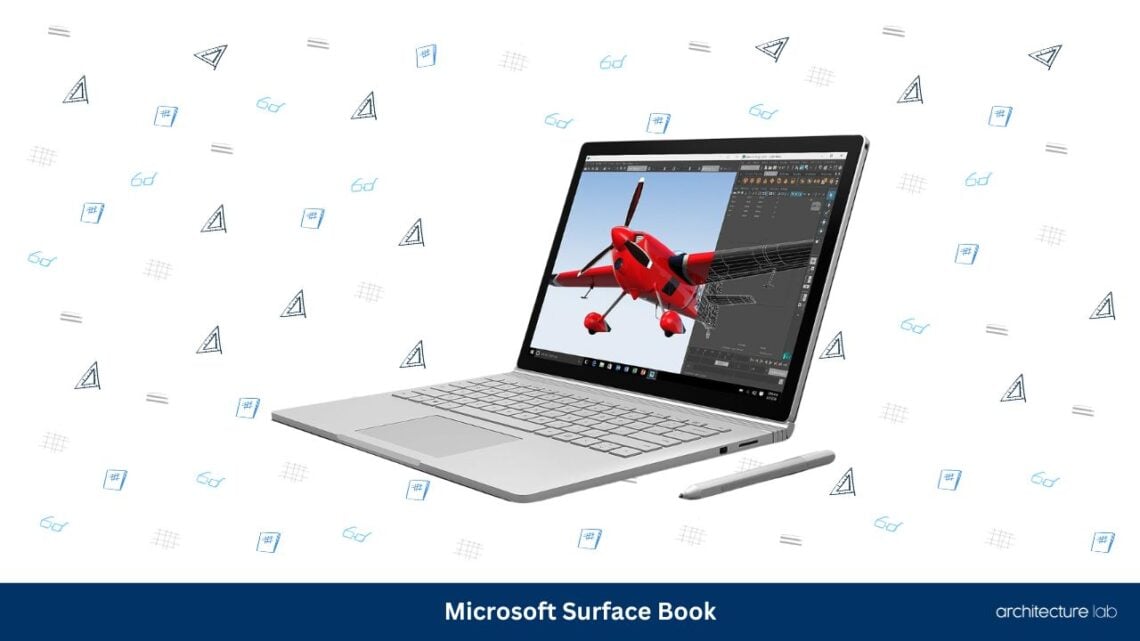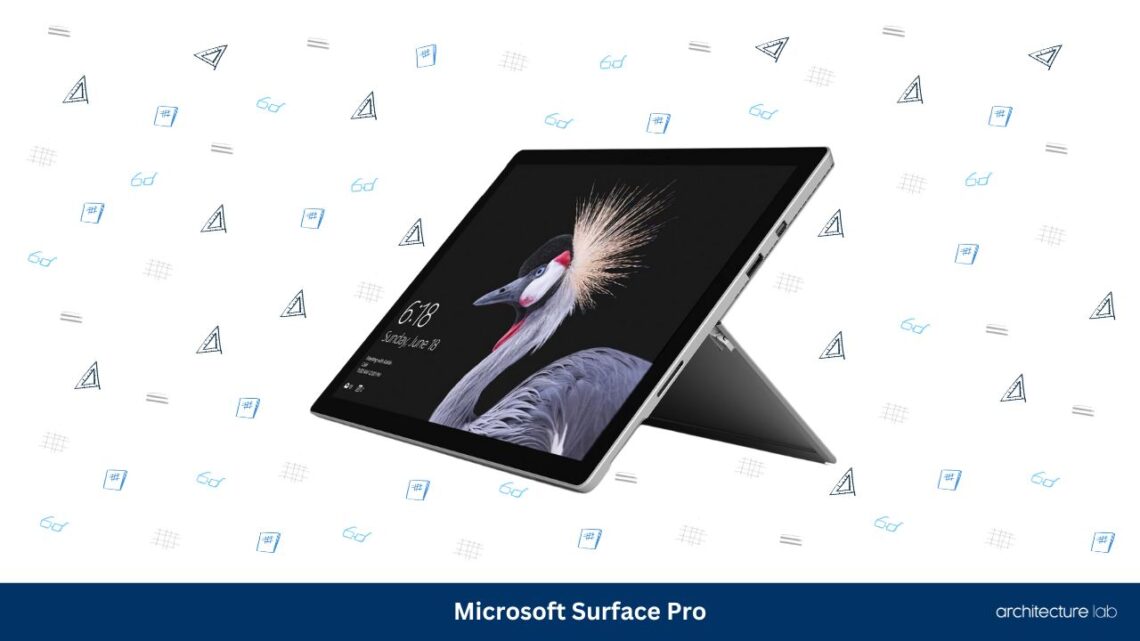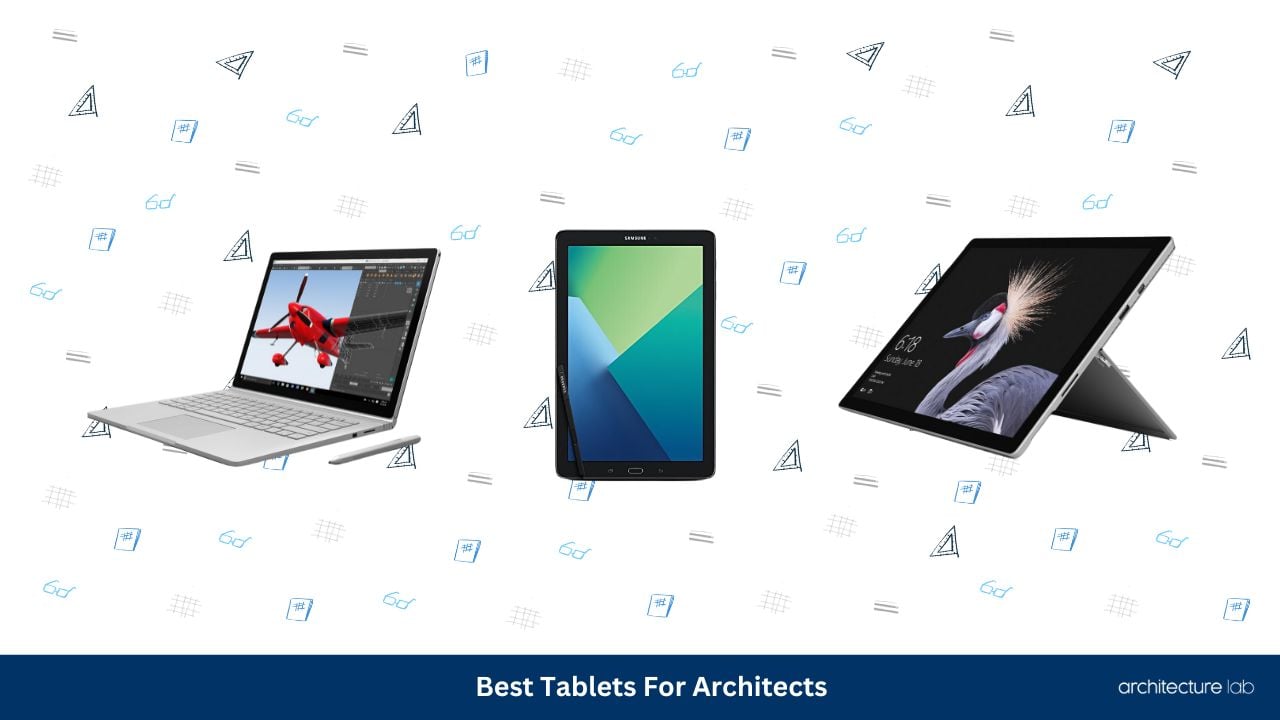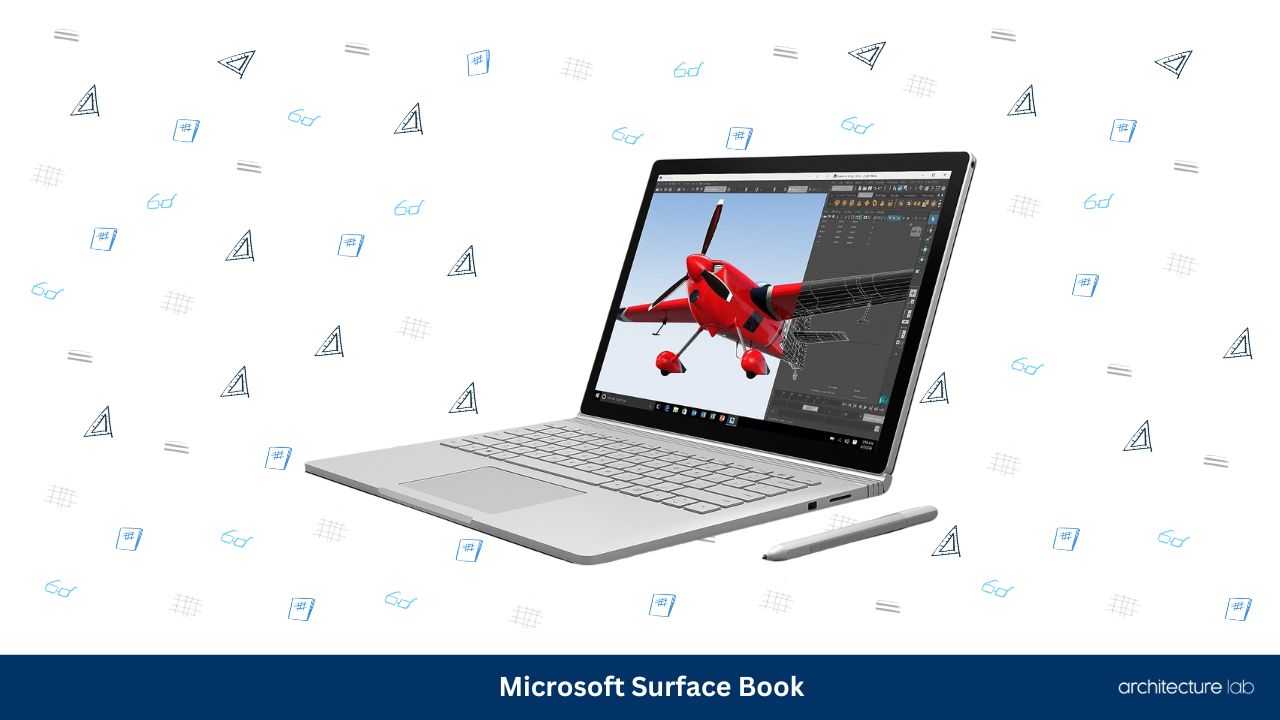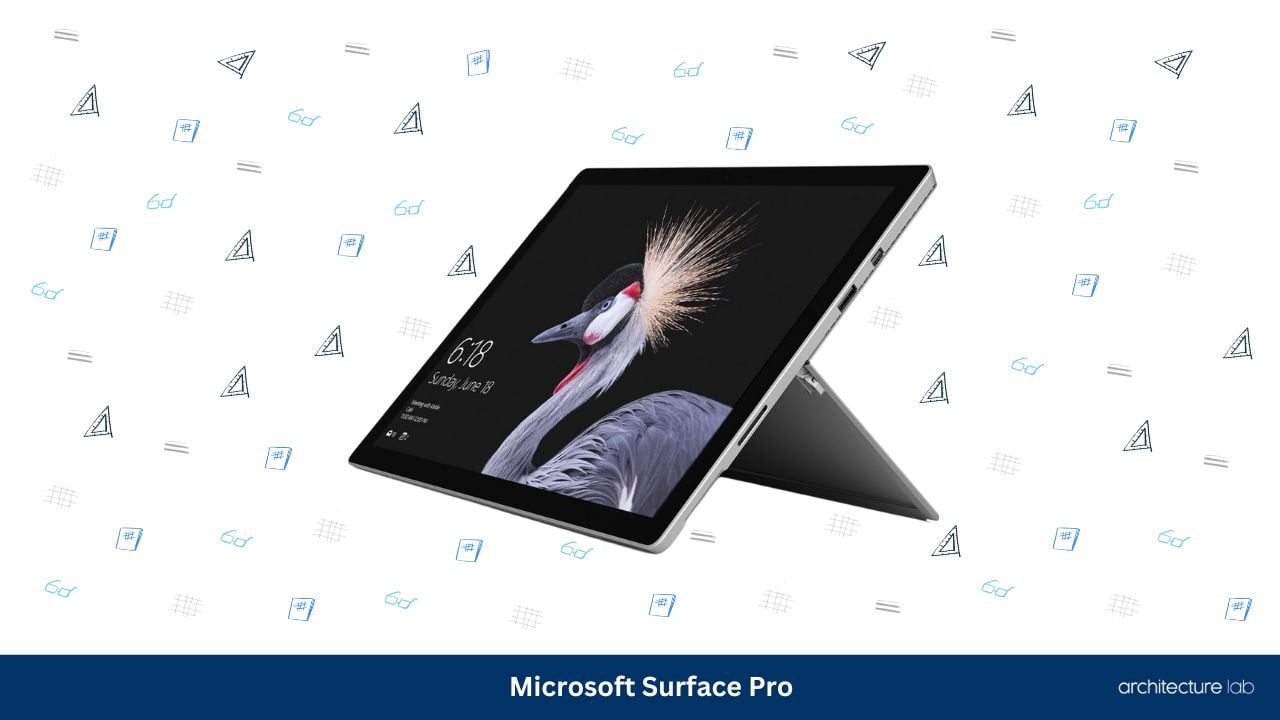Tablets have become an indispensable part of the modern architect’s arsenal.
When you’re out in the field, the convenience that a tablet gives you cannot be beaten. A smartphone doesn’t have the same screen size, and a laptop doesn’t have the same comfort.
It’s for these reasons that architects need to choose carefully when they’re buying a tablet for their work, architects have entirely different demands hence the pursuit of Architecture Lab, if you need more gear, the best mouse for CAD, the best overall mouses for architects in case you do not use CAD that often and the best monitor for architects.
What works for someone else might not work for you. What you’ll want to keep in mind are the following things.
Your screen size requirement, battery life, use case, and what operating system you prefer for use.
Image via Suganth@suganth
Best Tablets For Architects
Here is the list of the 5 best tablets for architects that should suit your purpose just fine.
1. Samsung Galaxy Tab A with S-Pen -Best for Android Architects
Samsung is one of the last manufacturers when it comes to Android tablets and for a good reason. Their tablets have consistently been above other Android manufacturers, making it very easy to choose an Android tablet.
The Galaxy Tab A is no different, providing a quality tablet experience, and definitely, one to consider if you are an architect who needs a dependable device in the field.
Samsung chose to go with high-quality plastic for this tablet, in stark contrast to the all-metal construction that Apple usually prefers for their iPads. Although this doesn’t have the same premium feel, that doesn’t mean that this is of bad quality. It can take a few nicks and bumps without denting like metal.
This also makes it very light and easy to carry and doesn’t cause any fatigue even if you’re holding it up for a long time.
The Galaxy Tab A also comes with the standard selection of ports that you’d come to expect, like the headphone jack and a micro USB port for charging. Also, there is also a micro SD card if you feel like you need more memory than what Samsung provides, which is 16GB. You can expand the storage using an SD card with a maximum storage of 128GB.
As an 8-inch tablet, this is still relatively easy to hold with one hand, making it useful if you prefer smaller sizes in tablets.
Overall, if Android is your mobile OS of choice, then this is for you.
2. Microsoft Surface Book – Best 2-in-1 for Professionals
Microsoft’s answer to the iPad is one of the unique devices on the market. Although you can technically classify it as a 2-in-1, it does so much more than just small gimmicks.
The Surface Book is both a tablet and a laptop in one. This device is the start of Microsoft’s ambitious plans to lead the way forward with Windows 10, both for consumers and as a template for OEMs to follow.
The device by itself is gorgeous. The whole body is machined out of magnesium, giving it a very premium and luxurious feel. There is a dedicated keyboard that can be detached and attached using a unique docking mechanism.
When it comes to internals, the Surface Book comes prepared. It has a Core i5 processor that is capable of running most tasks without breaking a sweat. For rendering, there is a Nvidia GeForce GTX940M GPU.
The display rests with the keyboard on a unique fulcrum hinge, and the build quality is one of the best in the market. It’s a large 13.5” display, cramming in a resolution of 3000×2000.
This unique aspect ratio is perfect for productivity.
If you prefer running Windows and need a tablet for all your needs, the Surface Book is one of the best options to look at. With this, you can double your laptop as a tablet whenever you need it.
3. Microsoft Surface Pro – Best for Lightweight Windows
If you aren’t a fan of the Surface Book and want something that is more of a dedicated tablet, Microsoft has got you covered with the Surface Pro.
The fifth generation of the Surface Pro has made astounding leaps forward regarding design and quality for the Surface Pro line.
The design is familiar with the older Surface Pros, with a few tweaks to keep it fresh.
The screen retains the same 3:2 aspect ratio, in a 12.3-inch PixelSense touchscreen. It has a resolution of 2736×1824, making it one of the sharpest displays you’ll find on a tablet.
There is also the familiar rear hinge to keep the tablet upright. But the fifth generation update has given the hinge a little more usability, a studio mode, where the hinge can drop down to 165 degrees, mimicking the Surface Studio.
The internals remain updated to the latest specs, and there is quite a variety if you’re looking for something in your budget. It starts with a Core m3, but you can choose up to a Core i7.
RAM starts at 4 GB, paired with the Core m3 version, and goes all the way up to 16 GB with the Core i7 version. There’s also the storage to customize, starting out at 128 GB and maxing out at 1 TB.
Taking this into the field is a total pleasure. It’s easy to use, the touchscreen is intuitive, and you can do pretty much everything you do with a regular desktop on the Surface since this isn’t a mobile operating system like Android or iOS.
Overall, the Surface Pro is an excellent tablet to go for if you prefer Windows and need something lightweight.
4. SAMSUNG Galaxy Tab S6 Lite 10.4″ 128GB WiFi Android Tablet
The SAMSUNG Galaxy Tab S6 Lite is a versatile 10.4″ inch, 128GB WiFi Android tablet that excels in both aesthetics and functionality. It comes in three color options and two storage options, with bundle options that include a book cover or earbuds. From its entertainment capabilities to its compatibility with the S Pen, the Galaxy Tab S6 Lite is a strong contender in the tablet market and is suitable for various user profiles.
First and foremost, the Galaxy Tab S6 Lite’s slim yet robust design is impressive. Its lightweight profile does not compromise on performance or battery life, making it perfect for professionals and students alike. As a hotspot, it plays a crucial role in ensuring seamless connectivity between different devices on the Android Operating System.
The tablet truly stands out with its S Pen compatibility. The responsive and accurate S Pen lets users navigate effortlessly through various software, draw schematics or illustrations, and take notes with ease, boosting productivity.
Moreover, the 10.4-inch screen size, together with the powerful processor, allows the Galaxy Tab S6 Lite to provide a smooth user experience, even when multitasking.
Although the SAMSUNG Galaxy Tab S6 Lite has many redeeming features, it has limitations. One prominent downside is the lack of a dedicated keyboard accessory. For users who plan to work extensively on documents or need a physical keyboard, they will have to look for third-party options.
Additionally, the camera quality on this tablet may not be up to par with that of high-end smartphones, restricting its potential in creative fields.
5. XPPen Artist24 Pro Drawing Tablet with Screen Drawing Monitor
The XPPen Artist24 Pro Drawing Tablet is a 23.8-inch drawing monitor designed to accommodate creative professionals and enthusiasts alike. Supporting a wide range of platforms, including Windows, Apple iOS, and Android OS, the Artist24 Pro makes collaboration seamless across multiple devices.
The XPPen Artist24 Pro Drawing Tablet stands out for many reasons, starting with its 2K QHD display, which allows for remarkable clarity while sketching or designing. The device’s USB-C to C connection ensures compatibility with various operating systems and popular digital software programs such as Adobe, Krita, CDR, and Blender.
Additionally, this tablet offers access to premium software like Reallusion’s Cartoon Animator 4 Pipeline for registered users, a major selling point for serious animators. With an affordable price tag of under US$1000, the XPPen Artist24 Pro is one of the best tablets available for architects and designers in need of a reliable, comprehensive workspace.
While the XPPen Artist24 Pro Drawing Tablet excels in functionality and usability, its weight of almost 16 pounds may limit its portability. This means users should expect it to primarily remain on their desk, rather than being transported in a book bag, backpack, or purse.
Best Tablet For Architects Comparison Table
| Product | Display Size | RAM | Storage | Resolution | Operating System |
|---|---|---|---|---|---|
| Samsung Galaxy Tab A with S-Pen | 10.1″ | 3GB | 16GB | 1920 x 1080 Pixels | Android 6.0 Marshmallow |
| Microsoft Surface Book | 13. 5″ | 8GB | 128GB | 3000 x 2000 Pixels | Windows 10 |
| Microsoft Surface Pro | 12.3″ | 8GB | 256GB | 2736 x 1824 Pixels | Windows 10 Professional |
| SAMSUNG Galaxy Tab S6 Lite | 10.4″ | 4GB | 128GB | 2000 x 1200 Pixels | Android 10 |
| XPPen Artist24 Pro | 23.8″ | N/A | N/A | 2560 x 1440 Pixels | Windows, Android, Linux, Chrome OS, Mac |
Image via Dose Media@dose
Buying Guide For The Best Tablet For Architects
When you’re trying to choose a tablet to take with you to the field, there are a few key things that you want to keep in mind before going ahead with the purchase. Here is what you’ll want to look out for.
Operating System
iOS, Android, and Windows are the top three platforms that you’ll be choosing from. Each of them has its strengths and weaknesses, but a lot of it comes down to personal preference as well.
If you have and like an iPhone, then it makes sense to go with iOS. Apple devices work very well together, and you won’t have a problem getting used to the interface.
Hardware
Hardware is arguably one of the most important things to look for in a tablet since that is what will be powering your device.
Depending on your budget, you’ll either be tempted to get the cheapest or most expensive variant you can. There is a better way to do it.
Figure out how intensive your workload is going to be, and buy something that is suited to that. It makes little sense to buy a tablet with a high-end processor if you’re never going to use the full power of the device.
Moreover, it’ll also consume more battery. So, find out how much of a power user you are, and get something according to your needs.
Battery Life
Battery life is extremely important when you’re in the field. You don’t want to be in the middle of a presentation and see your tablet shut down because you don’t have enough juice in the tablet.
The best way to check for battery life is to read through as many reviews as you can and find which device has a battery life that you can live with.
Some people are okay with lesser battery life, and some people need a lot more.
Storage
Although we are living in an age where we throw everything into the cloud, it does make sense to have some ample storage on the device.
Most tablets will offer a variety of storage options. Make a rough calculation of the size of the apps that you’ll be using, add in a bit more for photos and videos that you might take on-site, and buy storage that’s a little bit more than your actual necessity.
This way, you’re never in want of storage should you find yourself installing more apps and taking more photos than you usually do.
Display Size
Bigger displays are incredible to look at, but they’re also a hassle to carry around everywhere. Smaller displays are convenient to carry, but they aren’t the most pleasing to show to a crowd of people looking at a presentation.
Also take into factor the quality of the display, with regards to color reproduction, display brightness, and the type of panel the display is. A good panel might be more expensive, but it’s worth the quality that you’re getting.
Connectivity
It might make sense initially to buy a tablet that only has Wi-Fi, but there is an argument to be made about cellular tablets as well. There are some places where you won’t have Wi-Fi, and in the age of expensive data plans for your phone, it does make sense to invest in a cellular tablet, so that you’re not constantly putting pressure on your data plan.
But if you store a lot of your documents on local storage, it makes sense to buy a Wi-Fi-only tablet, since you won’t be using data that much.
Accessories
Although they can seem superfluous, small things like a stylus, keyboard cover, etc., can make a big difference in how you use your device. A stylus can help you make on-the-fly changes to your renders, and a keyboard cover is way better to type on than the touchscreen keyboard.
Take all of this into account when you are choosing your tablet. You will find a huge difference in the end-user experience. This is a good deal of money that you’re shelling out for a tablet, and you don’t want to end up with something that doesn’t suit your preferences.
What size tablet is best for architecture?
The ideal size tablet for architecture depends on individual preferences and needs.
Generally, a tablet with a screen size of 10-13 inches is recommended, as it is large enough to fit detailed drawings and small enough to be portable.
How much RAM do I need for a tablet for architecture?
The amount of RAM needed for a tablet for architecture depends on the type of tasks you’ll be performing.
Generally, 8GB of RAM is recommended for basic tasks such as viewing drawings and sketches, while 16GB of RAM is recommended for more intensive tasks such as running CAD software.
What accessories should I get for my tablet?
Accessories to consider for your tablet include a stylus, a keyboard, and a case for portability.
Conclusion
Choosing the perfect tablet for architects can be a challenging task, as it involves considering various factors such as operating system preference, budget constraints, performance requirements, and portability. The right tablet should provide sufficient power and comfort, ensuring maximum productivity and smooth multitasking capabilities.
From the above 5 best tablets for architects, here are the top three expert recommendations:
The Samsung Galaxy Tab A with S-Pen is an ideal option for architects who prefer Android devices and need a lightweight, dependable tablet with an expandable storage feature.
As a powerful 2-in-1, the Microsoft Surface Book is a good choice for professionals who require a tablet that can efficiently double as a laptop, offering smooth integration with Windows 10 and impressive build quality.
For architects seeking a lightweight yet capable Windows tablet, the Microsoft Surface Pro is the right choice with its sleek design, powerful internals, and highly intuitive touchscreen.
In selecting the ideal tablet, architects should evaluate their unique needs and preferences, ensuring they get a perfect balance of functionality, aesthetics, and performance.
Related Articles
Best Wacom Alternatives To Consider
Huion Vs. Wacom [Leading Drawing Tablet Brands]
Cintiq Vs Surface Pro [Choose The Best Drawing Table]
XP Pen Vs Huion [Drawing Tablets For Architects]
10 Best Laptop for Architects and Designers Right Now
6 Best iPad Pro Drawing Case Options for Artists
8 of the Best Mouse For CAD Reviewed
Ultimate Guide Towards the Best Laptop for SketchUp Today
Simply the Best Mouses for Photoshop
The 6 Best Graphic Tablets for Beginners
7 Best Monitors for Artists and Architects Today
5 Best Drawing Arm for Tablets Today
XP Pen Artist 24 Pro Review | Huge Affordable Drawing Tablet for Pros